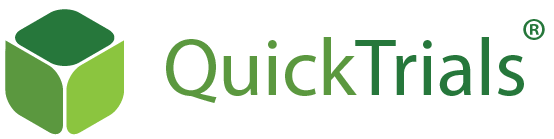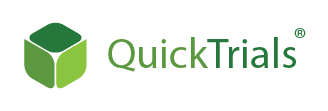In this post, we discuss some of the new features that have recently been added. The post is intended for customers who already have some knowledge of QuickTrials and provides a quick update on what has changed. If you have any questions or requests we always welcome your feedback.
Customise plot names and drag the layout
Plot names can now be any kind of name. An example of a generated name is “P101”, but you can now name it “X123/5” if you wanted to. This should help for integration into existing set-ups and workflows.
We also added the possibility to move a plot around in the plot grid to where they actually are on the site by simply dragging the plot with the mouse. Also, plots can be removed if they do not actually exist at a certain site by dragging them down to the “Drag here to remove” label.
Automatic plot data collection order
Generate the order of plots for data collection by selecting one of the choices in the drop down menu. The order is derived from the grid layout in the selected manner:
-
Left-right: Start top left, walk to the right, skip to 2nd row left, walk to right etc
-
Top-down: Start top left, walk down, skip to 3nd column top, walk down etc
-
Zig-zag horizontal: Start top left, walk to the right, go one row down, walk to the left etc
-
Zig-zag vertical: Start top left, walk down, go on column to the right, walk up, etc
Print Plots
One of the main parts of setting up a trial is planting the designated seeds in the plot. Once a trial is set up on the web, especially in case of anonymization, there needs to be a way to pack seeds into sacks belonging to a plot. This is often done by a backoffice that has to know the actual seeds used, not the field staff planting and observing a potentially unknown seed. Our new feature allows to print a list of the mapping of seeds to plots in a format that can be easily cut with normal scissors and placed into transparent seed bags to show the plot label.
Preview Mode
Setting a trial into preview mode now allows you to test it on a mobile device, while still being able to change it. Please note that any data entered in preview mode will be lost, so make sure to switch to Active once you are happy with the trial setup.